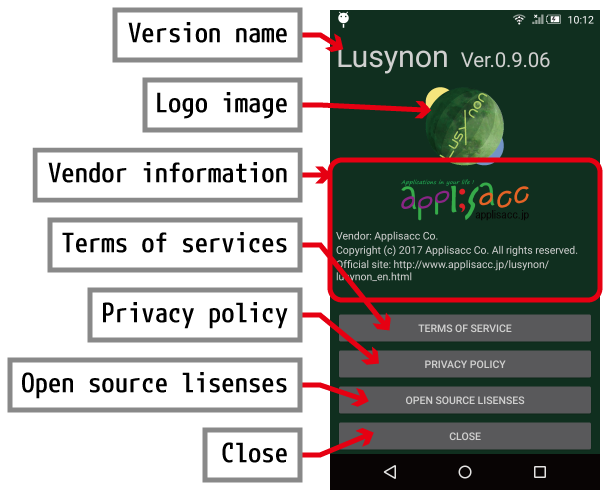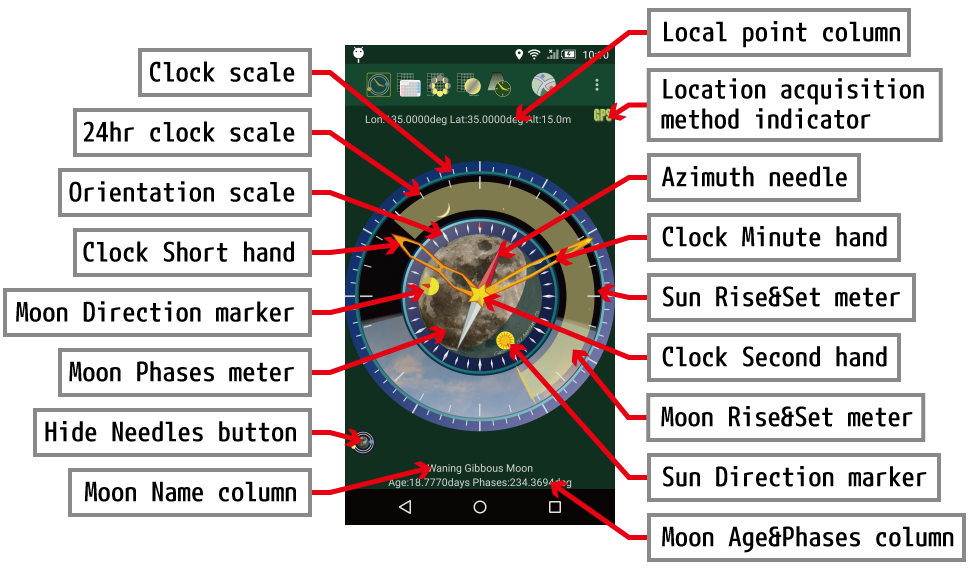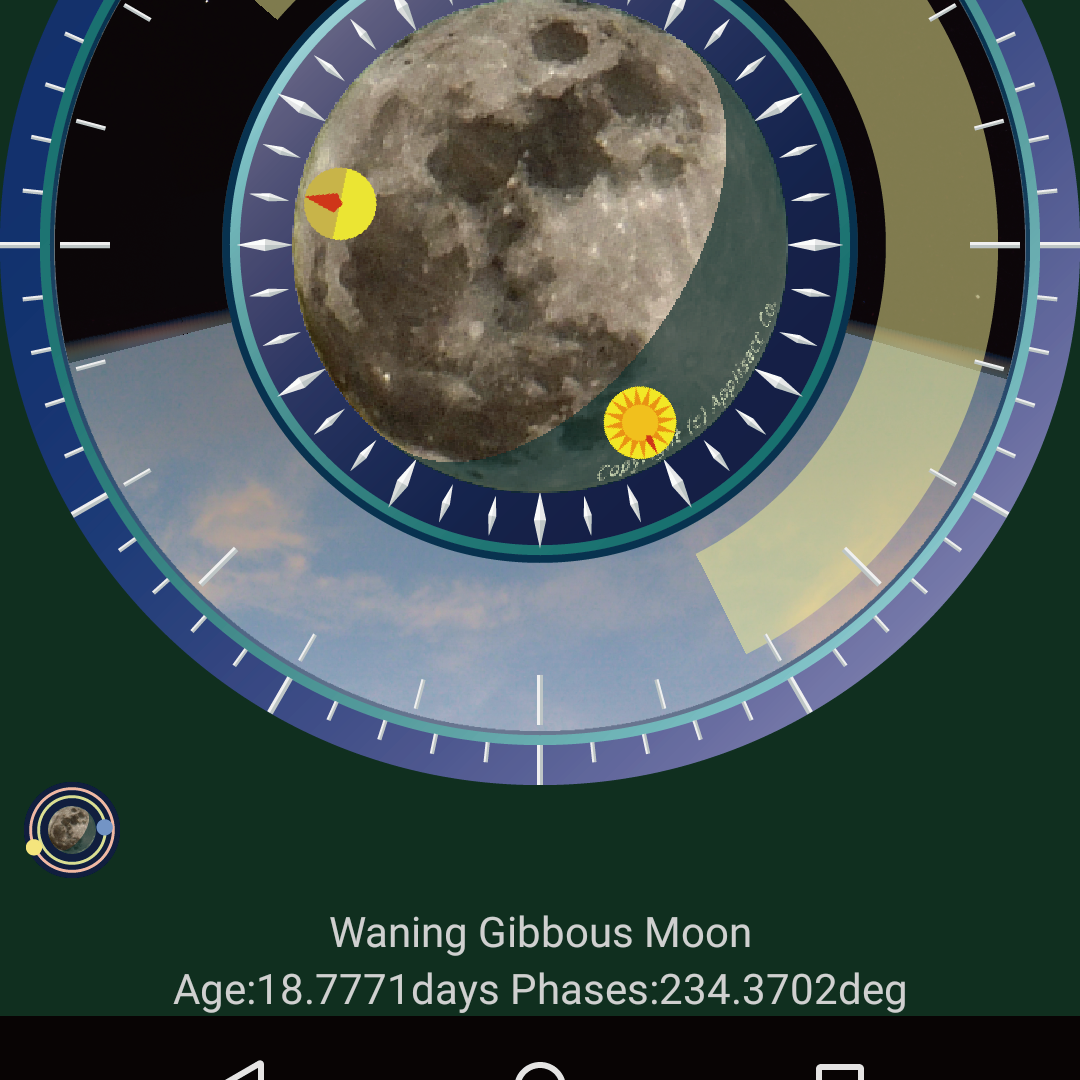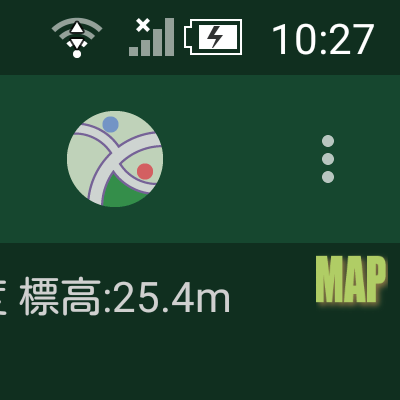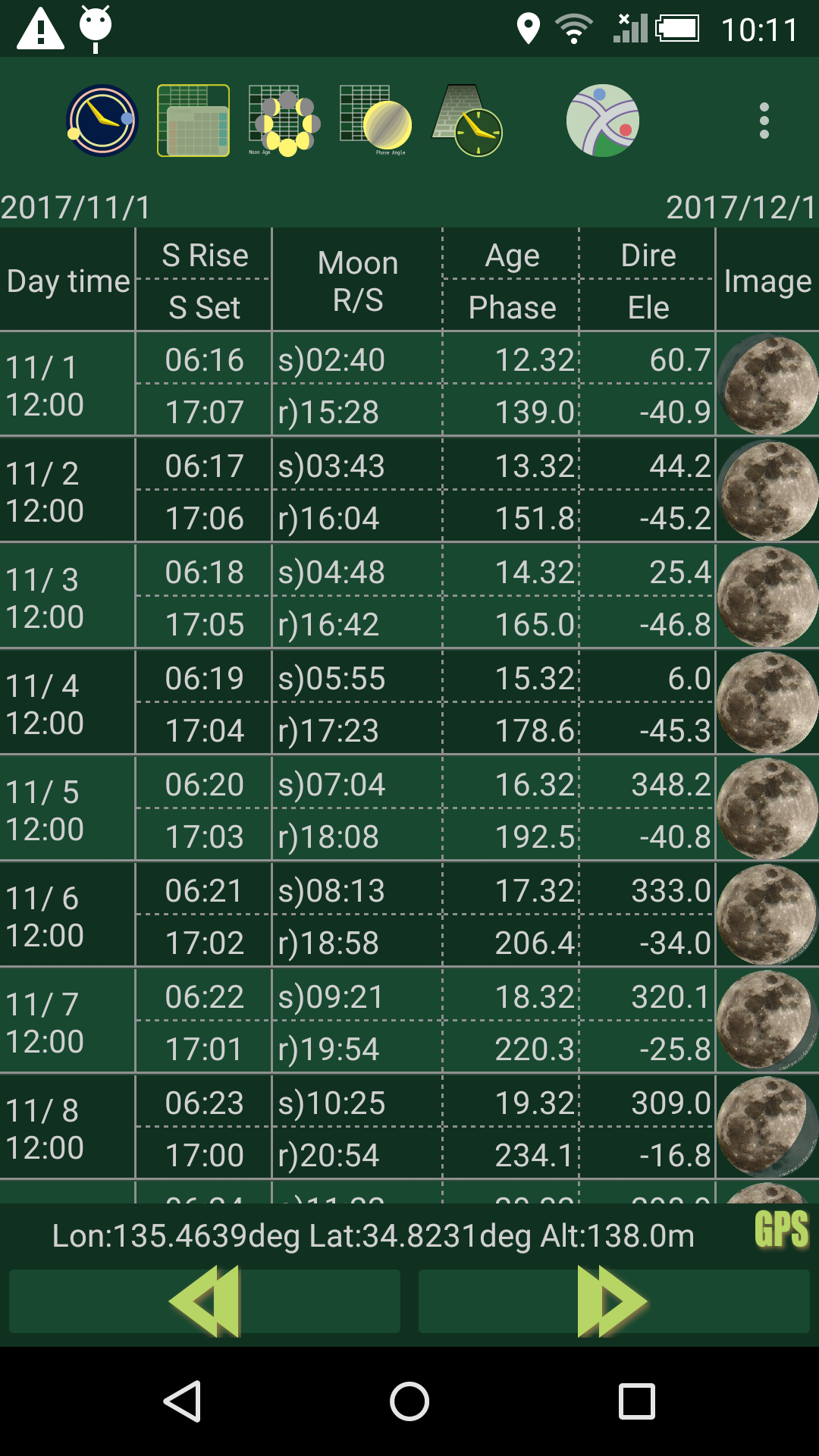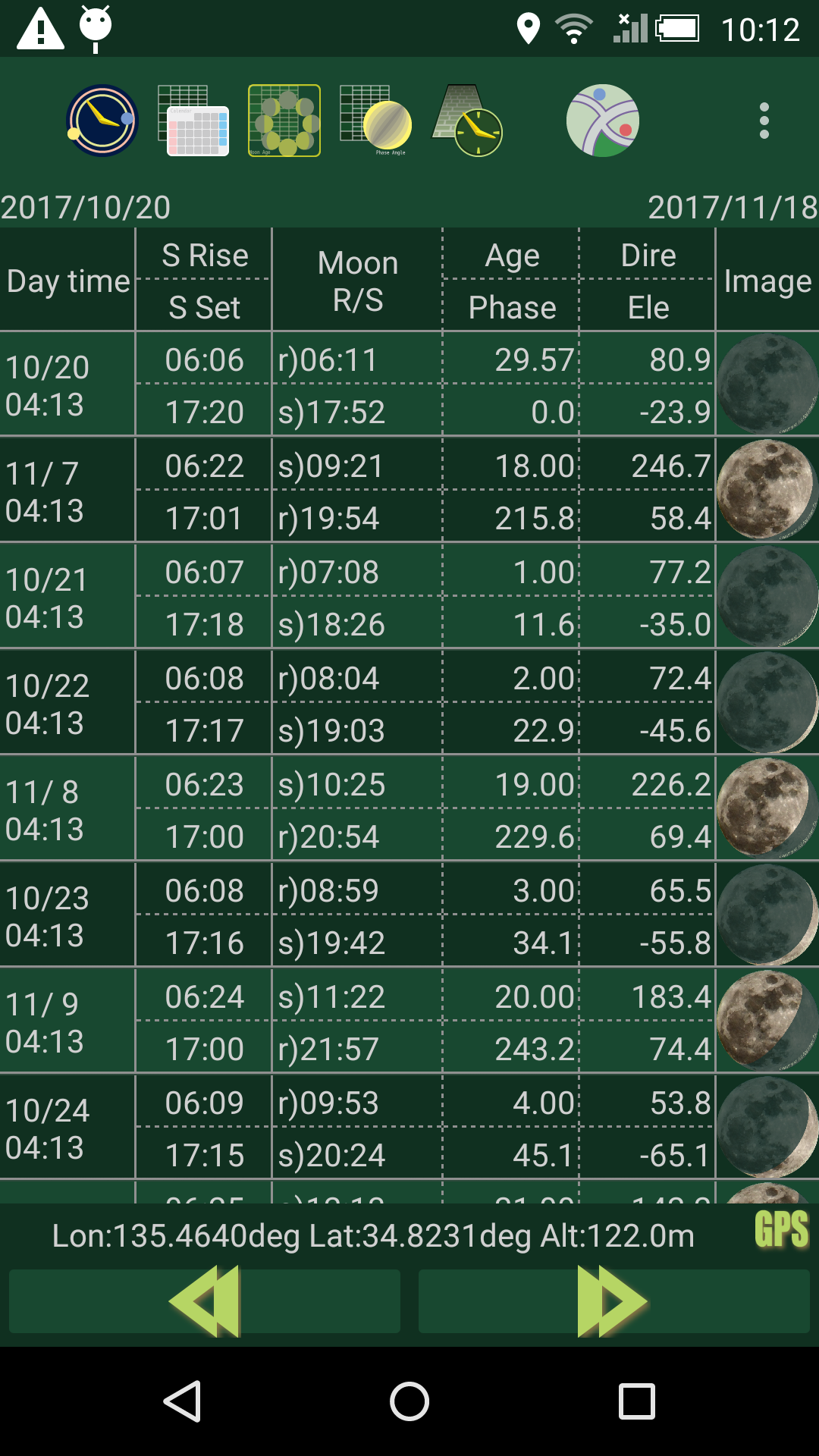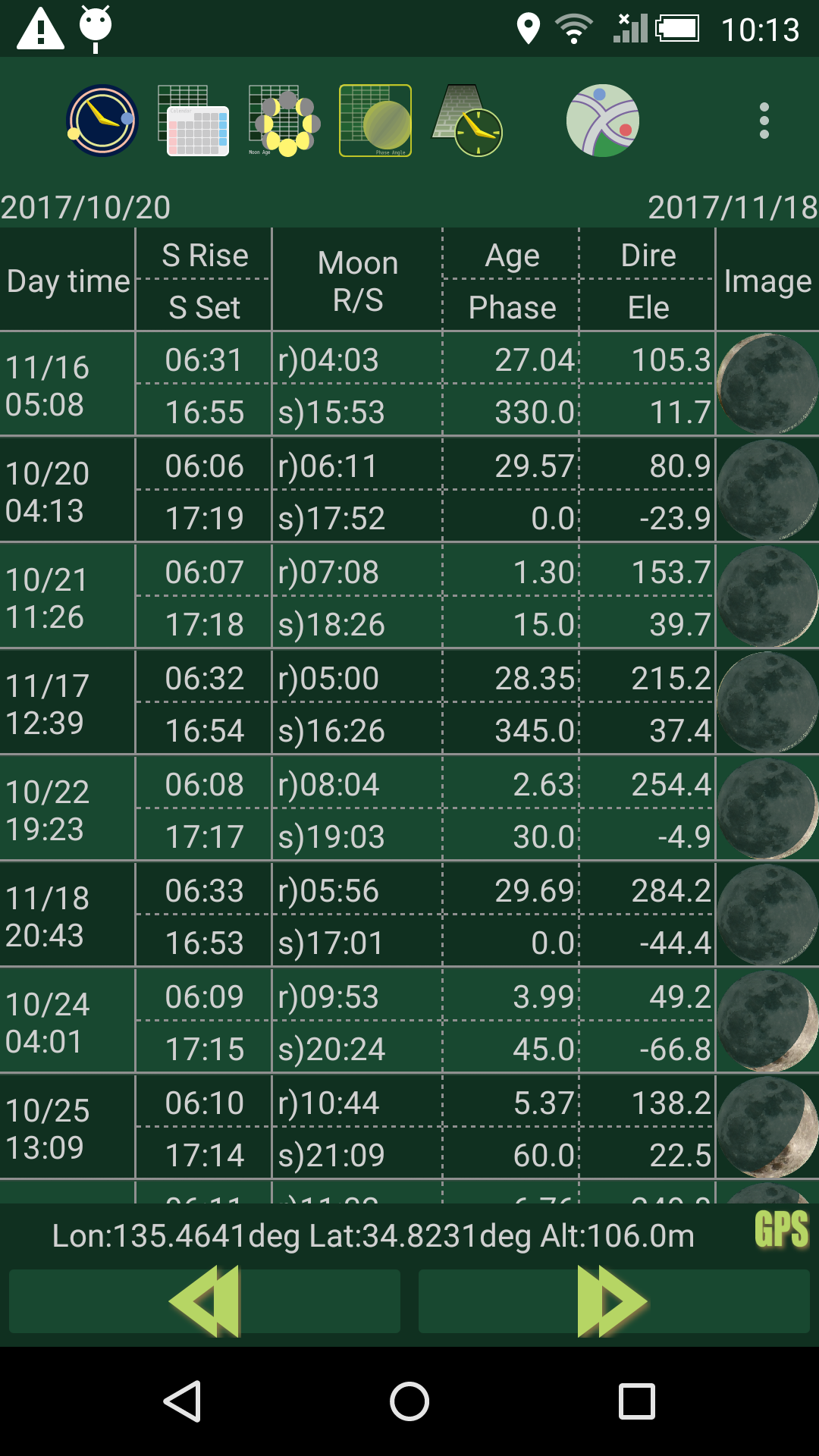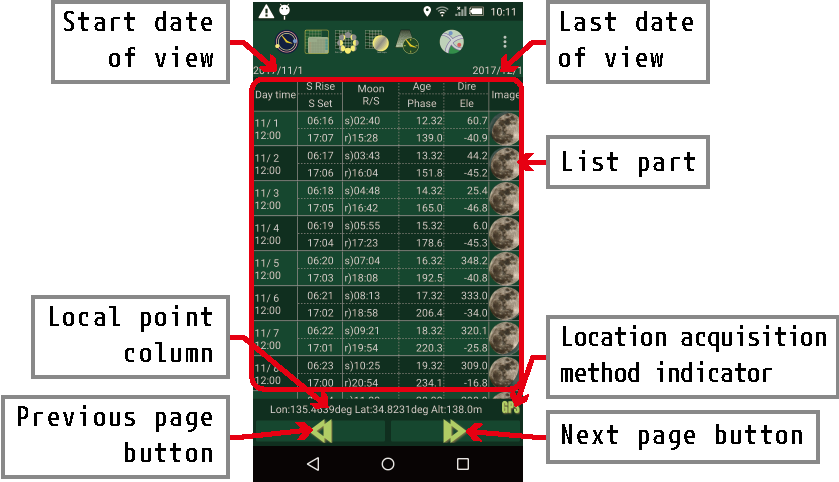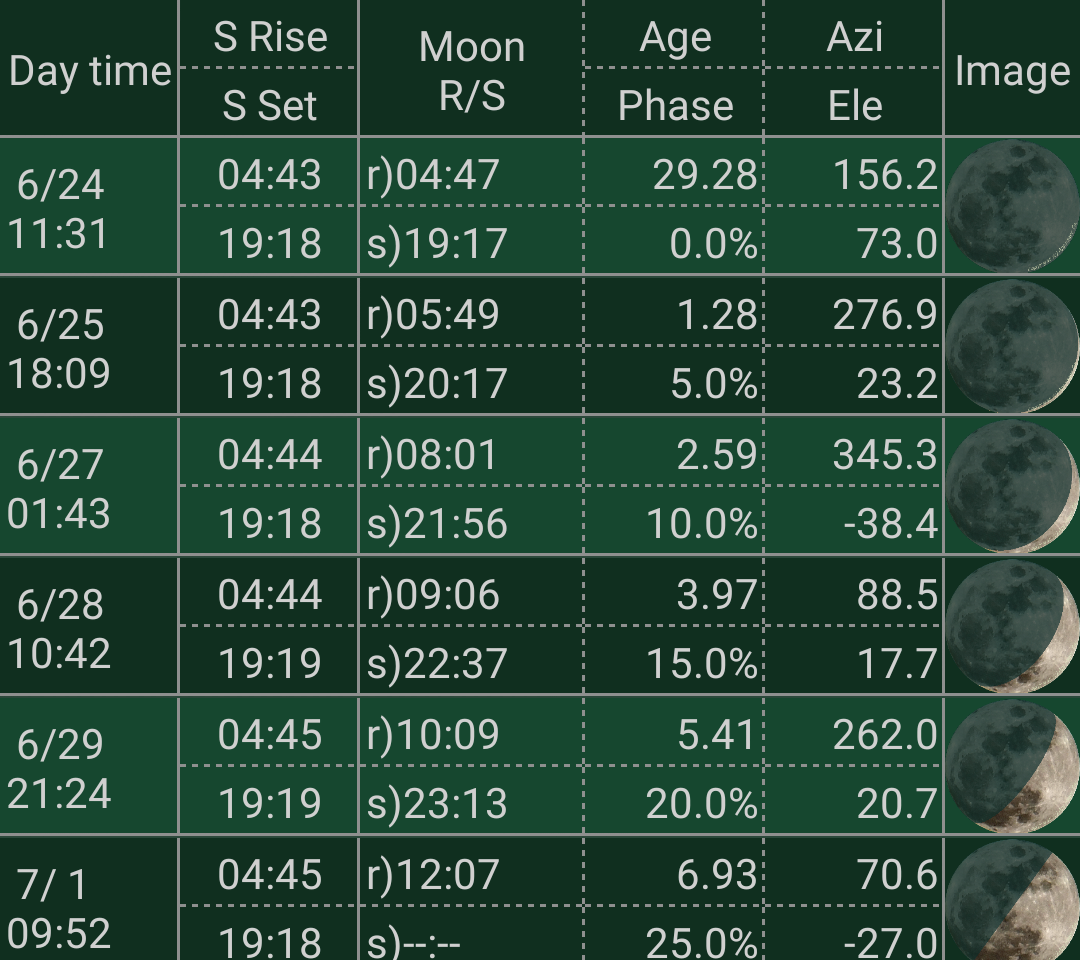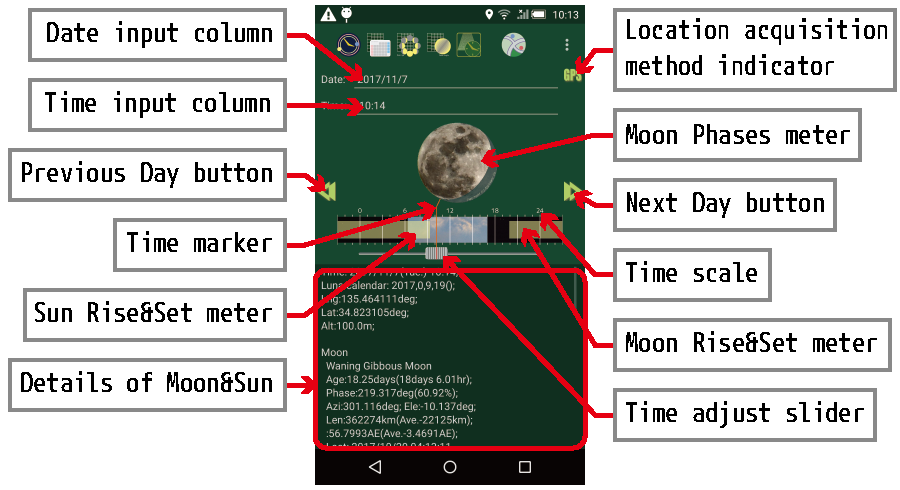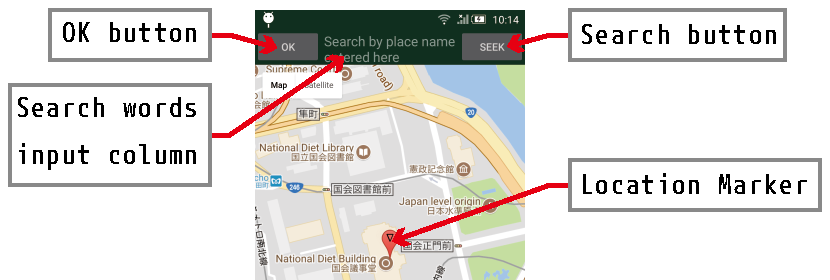Since the image used here also includes the ones under development, it may differ from the content displayed on the actual product.
In addition, the design and color scheme of each part may be different depending on OS version.
Index
(Tap this field to show / hide)In order to enjoy the changing appearance of the Moon without leaving it, it was necessary to first know the position of the Moon and the Sun and the appearance of the Moon in real time & real place.
Of course it is self-evident that it is even possible to expect to see it by continuous observation. In modern times, however, it is an era that can calculate the position of the moon and the sun with little error by instantaneously using computerized observation data. So, there is no way to not use it.
Firstly, we rely on the time and the place on the earth to create a module to calculate in which direction the Moon and the Sun are located.
Then, it became possible to calculate the state of the phases of the Moon without any problems.
And the Sun rises, the Sun sets, catches the time, and the Moon will repeat the same as well. However, this was somewhat contrived. No, the cycle is not a day.
Actually, I noticed that a minute error occurred in the result at this point. Even 365 days in a year, it is not even 365 days and 6 hours. It has a fraction of a smaller time and it is a time of one year. That's right, it's about adjusting the clock hands as a leap second.
There are scenes in which this minute fractional time can be ignored, but it is not negligible, as we calculate the astronomical phenomena by specifying the position of the Moon and the Sun due to the cumulative time elapsed.
The mathematical expression which calculates that time introduced to a textbook like book of astronomical calculation does not correspond to the way to decide the timing to insert the most recently changed leap second, so it was creating an error It was.
So I decided on an approximate expression that suits me right now, but I just asked for a complementary expression from the record of leap second, but by adopting it, I can now get satisfactory results It was. However, except that it must be corrected every time a leap second enters.
I wrote it like a big deal, but later I devised it so that I could see the moon and the state of the sun at a glance. And I used a means to inform the timing by the calendar schedule and alarm, just because I do not want to miss the Moon I want to see.
In this way I can deliver it to your hands as well, but I think that it is similar to somewhere else because of its later generation, or that it gives you a striking and stale impression, but there's no way I can use it I will leave it to your heart.
Just being useful for as many people as possible, I just hope that you can use it for a while.
Name: Lusynon [lú|sː|non]
Kind: Application
Ads: Contains
Corresponding device: Smartphone, Tablet PC, etc.
Supported OS: after Android 5.0(Lollipop)
Use: Moonrise & Moonset Time and Direction. Moon Age. Moon Phases. Sunrise & Sunset Time and Direction. Sun Ecliptic Longitude. Longitude, Latitude, Altitude and Direction of the current location. Time. And these infometion display, copy to Clipboard, registration Event of Calendar. And select location by map.
Vendor: Applisacc Co.
Distributer: Googl Play
Contact: answer-service @ applisacc.jp (* Remove the space on both sides of @)
# The information on the Moon and sun displayed by this application is based on a theoretical approximate calculation, and a slight difference may occur from the observation result.
# Please do not move this application to external storage (SD card etc.). It will stop working.
# Some calendar applications do not reflect the added alarm settings.
# If the Azimuth Needle does not point in the correct direction, correct the sensitivity of the gyro sensor according to the handling method of the device.
# In order to use the selection of the observation location by the map, you need to agree to the Google Maps Terms of Service.
# This application was licensed under the Apache License, Version 2.0 (the "License"); you may not use this file except in compliance with the License.
You may obtain a copy of the License at
http://www.apache.org/licenses/LICENSE-2.0
Unless required by applicable law or agreed to in writing, software distributed under the License is distributed on an "AS IS" BASIS, WITHOUT WARRANTIES OR CONDITIONS OF ANY KIND, either express or implied.
See the License for the specific language governing permissions and limitations under the License.
When you download this application Lusynon from the official application distribution site Google Play, it will be installed automatically.
At this time, when installing for the first time on the device whose OS is older than Android Ver. 6.0, you are required to use GPS and allow access to the calendar, please allow it.
1.
Install this
Lusynon on the device.
2. Start Lusynon according to the device operation method.
3. If you run it for the first time after installation on Android Ver. 6.0 or later OS, you are required to use GPS and allow access to the calendar, please allow it.
Reference: How to run the application in the device's instruction manual
Tap the button on the Toolbar to switch to each screen.
Tap the Option Menu button on the Toolbar to display the Option Menu.
Items of Option Menu depend on screen type.
If all the items of Option Menu are not displayed, you can scroll and display hidden items.
Chronograph screen Option Menu
List by Time screen Option Menu
List by Moon Age screen Option Menu
It is same item on List by Time screen and List by Moon Age screen.
List by Moon Phases screen Option Menu
Detailed of Moon & Sun screen Option Menu
This item selects the scale of the List Item interval.
The interval in the List Item is Time unit.
You can choose either one or "Unit ratio".
This item selects the scale of the List Item interval.
The interval in the List Item is Angle of Moon Phases unit.
You can choose either one or "Unit ratio".
This item selects the scale of the List Item interval.
In List by Time screen and List by Moon Age screen
The interval between List Items is set to 1 for 24 hours.
You can choose either one or "Unit ratio".
In List by Moon Phases screen
The interval of the List Items is set to 1 Moon Month as 1.
You can choose either one or "Angle unit".
Display the list in one step smaller interval.
In addition, the period displayed on one page also varies according to the interval of List Items.
The start date and time of the list does not change.
When the list is displayed at the interval of the most small step, this Menu Item will not be displayed.
Display the list in one step larger interval.
In addition, the period displayed on one page also varies according to the interval of List Items.
Basically, the Start date and time of the list does not change, but the End date and time of the list will be adjusted so that it does not exceed the first hour of the next month or the next Newmoon.
When the list is displayed at the interval of the most large step, this Menu Item will not be displayed.
Recalculation at present time
In Detailed of Moon & Sun screen, recalculation at present time and shows the informations.
Copies the Moon information of the displayed Date Time to the clipboard as text.
The copied information can be pasted as text into other applications.
In Detailed of Moon & Sun screen, register the Moon information of the displayed date and time as the Calendar Event.
In the List view screen, register the Moon information of all the displayed List Item as the Calendar Event.
Registered the Event can be edited freely by calendar application.
Tap this item on the Option Menu to display the Sub Menu.
Tap this item on the Sub Menu to display the Child Menu for setting the Event Title.
By tapping on this item in the Event Title Child Menu and selecting it, you can set the Event Title registered in the Calendar to Moon Name.
You can choose either one or "Age or Phase of Moon".
When registering other than List by Moon Phases screen, by tapping on this item in the Event Title Child Menu and selecting it, you can set the Event Title registered in the calendar to Moon Age and Time.
When registering List by Moon Phases screen, by tapping on this item in the Event Title Child Menu and selecting it, you can set the Event Title registered in the calendar to Angle of Moon Phases and Time.
You can choose either one or "Name of Moon".
Tap this item on the Sub Menu to display the Child Menu for setting Add Alarm for Event.
If you tap this item and check it, it will not add an alarm when registering the Calendar Event.
If you tap any Time Offset item and check it, add an alarm when registering the the Calendar Event.
The alarm sounding time is the time back from the time of the Calendar Event by the Time Offset selected here.
The Time Offset can be selected from the shortest "5 min. befor" to the longest "1 hour befor".
The Event for adding Alarms is only when the Moon is out regardless of day and night.
Caution! Some Calendar applications do not reflect the settings of the Added Alarm.
The Usage of this application is displayed in the browser.
Caution! This screen displays the document on the WEB, but it does not send the personally stored information in the device except the information necessary for the Network protocol.
Displays a screen that can display license agreement, open source license, etc together with version of this application and information of producer.
Will quit this application.
You can also close this application when you tap the "Back" button on the device on each screen as well.
In each List view screen, long tap on the List Item displays Context Menu.
Display the list in one step smaller interval.
The period displayed on one page will be the period that includes the Date Time of the List Item that was long tapped.
When the list is displayed at the interval of the most small step, this Menu Item will not be displayed.
Display the list in one step larger interval.
The period displayed on one page will be the period that includes the Date Time of the List Item that was long tapped.
When the list is displayed at the interval of the most large step, this Menu Item will not be displayed.
Tap this item to go to the Detailed of Moon & Sun screen.
The Date Time of the information displayed on the migrated Detailed of Moon & Sun screen is the Date Time of the List Item that displays the Context Menu.
Register the Moon information of the List Item displaying the Context Menu as the Calendar Event.
Registered the Calendar Event can be edited freely by Calendar application.
Tap this item to copy the Moon information of the List Item displaying the Context Menu as text and copy it to the Clipboard.
The copied information can be pasted as text into other applications.
1. If you need advance notice by alarm, set to add an Alarm by "Option" of Option Menu.
2. Execute "Entry Event" of Option Menu or Context Menu
3. From the "Select a calendar" window, find the Calendar you want to register, tap to select it.
4. Tap the "OK" button on the "Select a calendar" window to register the Event. Tap "CANCEL" to cancel the Entry Event.
5. Activate the Calendar application and check the registered Event. Edit it if necessary.
Caution! Some Calendar applications do not reflect the settings of the Added Alarm.
Reference:
Option of Option Menu
How to use the Usage screen
The Usage of this application is displayed in the browser.
Caution! This screen displays the document on the WEB, but it does not send the personally stored information in the device except the information necessary for the Network protocol.
To close the screen of the Usage, please follow the browser operation such as using the "Back" button of the device.
Search words input column
1. Input a search word in this text box.
2. Conduct a search when tap [Next word] or [Previous word] button at first time.
3. Places found by searching will be caught as yellow background characters.
Search results
Display the number of found place(s).

Next word button
Tap this Next word button to jump to the position of the next found place.

Previous word button
Tap this Previous word button to jump to the position of the previous found place.

Clear mark button
Tap this Clear mark button to erase all markings on the place of founded words.
Index
Every time tap title line of [Index], it switches the display and non-display of contents of the Index .
Displays a screen that can display license agreement, open source license, etc together with version of this application and information of producer.
Tap this button to display the Terms of services in the browser.
To close the screen of the Terms of services, please follow the browser operation such as using the "Back" button of the device.
Caution! This Terms of services screen displays the document on the WEB, but it does not send the personally stored information in the device except the information necessary for the Network protocol.
Tap this button to display the Privacy policy in the browser.
To close the screen of the Privacy policy, please follow the browser operation such as using the "Back" button of the device.
The Privacy policy describes the policy of protecting personal information protected in this application.
Caution! This Privacy policy screen displays the document on the WEB, but it does not send the personally stored information in the device.
Tap this button to display the Open source lisenses.
To close the screen of the Open source lisenses, please follow the browser operation such as using the "Back" button of the device.
The Open source lisenses is defined as a use condition of a library that source code is freely available among source libraries that make up an application.
When you tap the license item of each library, detailed information is displayed in the browser.
Caution! This Open source lisenses screen displays the document on the WEB, but it does not send the personally stored information in the device except the information necessary for the Network protocol.
Tap this button to return to the previous screen.
Even if you use the "Back" button on the device, it returns to the previous screen in the same way.

Chronometer screen
It is a screen that you can see the time, the state of the Moon and the Sun in real time in a visual way.
The information you can see is time, location coordinates, altitude, magnetic orientation, Moon and Sun's time of rise and set, Moon and Sun's Direction, Moon Age, Moon Phases, Moon Name.
It is a scale of 60 minutes per lap in increments of 1 minute which are the same as ordinary watches.
Large scale is a scale of 12 hours per lap increments of 1 hour.
It is a scale of 24 hours per lap in increments of 1 hour.
Large scale is graduation every 2 hours.
It is a scale of 360 degrees per lap in increments of 10 degrees.
The red scale is in the north direction (0 degree) in the screen.
A bright color part indicates the time zone when the Sun is appearing.
The dark color indicates the time zone the Sun is sinking.
The boundary indicates the time of the next Sunrise and the Sunset and can be read with "24 hr clock scale".
A bright color part indicates the time zone when the Moon is appearing.
The dark color indicates the time zone the Moon is sinking.
The boundary indicates the time of the next Moonrise and the Moonset and can be read with "24 hr clock scale".
Indicates the direction in which the Sun is present at the present time.
The direction of the Sun is the value of the "Orientation scale" pointed by the marker arrow.
Indicates the direction where the Moon is currently at.
The direction of the Moon is the value of the "Orientation scale" pointed by the marker arrow.
It is an image showing the amount of phasing of the Moon at the present time.
The red tip of the needle points in the north direction at the local point.
If this needle does not point exactly in the north direction, please move the device to a place not affected by the magnetic field of other electronic equipment etc. or please correct the gyro sensor according to the operation method of the device.
It is a needle pointing to the hour of time.
I will make one lap in 12 hours.
It is a needle pointing to the minute of time.
It is a needle pointing to the second of time.
Longitude (unit: degree), Latitude (unit: degree), Altitude (unit: m) of the current point are displayed.
Depending on the Moon Age and the Moon Phases of the current day, representative the Moon Name is displayed.
The Moon Name enclosed in "( )" is the name according to the time zone during which the Moon is visible.
The Moon Name enclosed in "[ ]" is the name by Moon Phases.
Displays the current the Moon Age and the Moon Phases (lunar phase).
The Moon Age is the number of days since the last Newmoon.
For Moon Phases, the last Newmoon is 0 degrees, the Full Moon is 180 degrees, and the next Newmoon is 360 degrees.
Every time you tap this button, toggle between displaying and hiding the hands of the Clock and the Azimuth needle.
Location acquisition method indicator
The method of obtaining the coordinates of the Location is displayed.
In [GPS], we get the coordinates of the current location from the GPS of the device in real time. (GPS mode)
If it is [MAP], we get coordinates from the selected location using the Map. (MAP mode)
Tap this column in MAP mode to enter GPS mode.
It is a screen that you can see in the list of equally interval states.
The items to display are Date Time, Time of Rise and Set of the Moon and the Sun、Moon Age、Moon Phases、Moon Direction and Elevation.
In the List Screen, three kinds of interval of the List Item are prepared based on Date Time, Moon Age and Moon Phases. Please distinguish according to the information of interest.

List by Time screen
You can know the state of the Moon on the time axis closely related to your everyday life with reference to the interval of the List Item as Date Time.
When the List Item interval is the largest "1 day", the List Item displays information at noon.

List by Moon Age screen
You can know the state of the Moon on the time axis starting from the Newmoon with reference to the interval of the List Item as Moon Age.

List by Moon Phases screen
You can know the state of the Moon continuously with the apparent shape of the Moon with the interval of the List Item as the reference from the Angle of Moon Phases as based the Newmoon.
Items of List view screen
The first date of the period displayed in the list for one page is displayed.
The last date of the period displayed in the list for one page is displayed.
It is a list of moon and sun information.
A list of lengths that can not be displayed on the screen can be scrolled up and down.
You can change the interval of the List Item with the Option Menu.
It is a column that displays Date Time of the Moon and Sum information to be displayed.
The time is expressed in 24 hours.
It is a column that displays the Sunrise time.
The time is expressed in 24 hours.
It is a column that displays the Sunset time.
The time is expressed in 24 hours.
It is a column that displays time of the Moonrise and the Moonset.
The first thing with "r)" is time of the Moonrise.
The first thing with "s)" is time of the Moonset.
Either the earlier time is displayed in the upper row.
If there is no the Moonrise or the Moonset on that day, "--:--" will be displayed.
The time is expressed in 24 hours.
It is a column that displays the Moon Age(Days count from the last Newmoon).
It is a column that displays the Angle of Moon Phases.
The last Newmoon is 0 degrees, the Full Moon is 180 degrees, and the next Newmoon is 360 degrees.
When List by Moon Phases screen is displayed and the unit of interval of the List Items is set to "Unit ratio" by using Option Menu, it is displayed as a percentage with 1 Moon Phases set as 100%.
It is a column that displays the direction in which the Moon is visible.
Unit is degree.
North is 0 degree, East is 90 degrees, South is 180 degrees, West is 270 degrees.
It is a column that displays the Elevation where the Moon is visible.
Unit is degree.
The horizon is 0 degree, the zenith is 90 degrees, the minus value is below the horizon.
It is an image showing the state of the prosperity of the Moon.
Longitude (unit: degree), Latitude (unit: degree), Altitude (unit: m) of the current point are displayed.
Location acquisition method indicator
The method of obtaining the coordinates of the Location is displayed.
In [GPS], we get the coordinates of the current location from the GPS of the device in real time. (GPS mode)
If it is [MAP], we get coordinates from the selected location using the Map. (MAP mode)
Tap this column in MAP mode to enter GPS mode.
Tap to display the list for the period of one page ago.
Tap to display a list of the next period for one page.

Detailed of Moon & Sun screen
It is a screen that you can see detailed information on the Moon & Sun of any date and time.
Items to display include Time of Rise and Set of the Monn and Sun, Direction, Distance, Moon Age, Moon Phases, Moon Month period etc.
Enter the Date you want to see detailed information on.
Enter the Date using half-width characters in the format of the year/month/day.
After confirming the input text, detailed information is recalculated and displayed with Date Time of this column and the Time input column.
Enter the Time you want to see detailed information on.
Enter the Time using half-width characters in the format of the houe:minute or the hour:minute:second.
After confirming the input text, detailed information is recalculated and displayed with Date Time of this column and the Date input column.
This is an image showing the shape of Moon Phases of the specified Date Time.
Tap this button to display the same time information one day ago.
Tap this button to display the same time information one day later.
It is a scale to read the time for Displayd Time, Moonrise & Moonset meter, Sunrise & Sunset meter.
It is graduated from 21 o'clock on the previous day until 3 o'clock on the next day.
Light color part shows the time zone during which the Moon is rising.
Light color part shows the time zone during which the Sun is rising.
It points to the specified Time.
By dragging left and right you can change the current displayed time.
Detailed of Moon & Sun Column
Displayed Detailed of Moon & Sun depending on the specified Date Time and current location.
You can display information that can not be displayed from the screen by scrolling through this column.
It is divided into three parts: Lunar calendar date and the current location, detailed information of the Moon, detailed information of the Sun, and you can copy the information to the Clipboard by long tapping.
Lunar calendar date appended with a comma (,) to indicate the year, 0:Regular month or 1:Leap month, month, day aligned.
The unit of Longitude and Latitude at the current point is degrees, the unit of Altitude is m.
AE is the average radius of the Earth, AU is the Astronomical Unit (roughly the distance between the Sun and the Earth) in the unit used in distance items.
"(AVE ***)" displayed in the item of distance is the difference from the average distance, and if it is minus it means it is near, if it is plus it means far.
Location acquisition method indicator
The method of obtaining the coordinates of the Location is displayed.
In [GPS], we get the coordinates of the current location from the GPS of the device in real time. (GPS mode)
If it is [MAP], we get coordinates from the selected location using the Map. (MAP mode)
Tap this column in MAP mode to enter GPS mode.

Select Location by Map
It is a screen for confirming the present location on the map and acquiring the coordinates of an arbitrary position using Google Maps.
When this screen is displayed by tapping the Map button on the tool bar, a map centered on the coordinates of the locatetion at the time of tapping is displayed.
Tap this button to get the coordinates of the center of the map.
This map screen is closed, and information that shows coordinates acquired on the map as the coordinates of the location is displayed on the returned screen.
The Location acquisition method indicator indicates the map mode.
Search words input column
This field is used to search place on the map.
Enter the place name, address, facility name and so on.
Tap this button to search the place on the map with words in the Search words input column.
If a specified place is found, a map centered on that place will be displayed.
It shows the center of the map.
When acquiring coordinates, we obtain the coordinates of the point where this marker is located.
If this marker is not displayed, move the display position of the map a bit.
The displayed map can be moved, enlarged, reduced, and switched to the map display mode in the same way as the Google Map application.
When you tap the facility name etc. displayed on the map, information such as the name and address of the facility pops up and is displayed.
For details on how to use it, see How to use the Google Maps application.
Type of screen to display
Chronometer screen
A screen that displays graphically in real time like a clock.
List by Time screen
A screen that displays a list at arbitrary intervals based on Time.
List by Moon Age screen
A screen that displays a list at arbitrary intervals based on Moon Age
List by Moon Phases screen
A screen that displays a list at arbitrary intervals based on Angle of Moon Phases
Detailed of Moon & Sun screen
A screen that displays detailed information on the apparent position and shape of the Moon and Sun at a specified Date Time in graphics and text
| Display items |
Chronometer screen |
List by Time screen |
List by Moon Age screen |
List by Moon Phases screen |
Detailed of Moon & Sun screen |
| Moon Name |
Yes |
No |
No |
No |
Yes |
| Moon Age |
Yes |
Yes |
Yes |
Yes |
Yes |
| Moon Phases |
Yes |
Yes |
Yes |
Yes |
Yes |
| Moon Direction |
Yes |
Yes |
Yes |
Yes |
Yes |
| Moon Elevation |
No |
Yes |
Yes |
Yes |
Yes |
| Distance to Moon |
No |
No |
No |
No |
Yes |
| Time of Moonrise |
Yes |
Yes |
Yes |
Yes |
Yes |
| Moon Direction when Moonrise |
Yes |
Depending |
Depending |
Depending |
Yes |
| Distance to Moon when Moonrise |
No |
No |
No |
No |
Yes |
| Time of Moonset |
Yes |
Yes |
Yes |
Yes |
Yes |
| Moon Direction when Moonset |
Yes |
Depending |
Depending |
Depending |
Yes |
| Distance to Moon when Moonset |
No |
No |
No |
No |
Yes |
| Time of Moon Upper Culmination |
No |
No |
No |
No |
Yes |
| Moon Elevation when Moon Upper Culmination |
No |
No |
No |
No |
Yes |
| Distance to Moon when Moon Upper Culmination |
No |
No |
No |
No |
Yes |
| Date Time of Previous Newmoon |
No |
No |
Yes |
Yes |
Yes |
| Moon Direction when Previous Newmoon |
Yes |
Depending |
Yes |
Yes |
Yes |
| Moon Elevation when Previous Newmoon |
No |
No |
Yes |
Yes |
Yes |
| Distance to Moon when Previous Newmoon |
No |
No |
No |
No |
Yes |
| Date Time of Next Newmoon |
No |
No |
Yes |
Yes |
Yes |
| Moon Direction when Next Newmoon |
Yes |
Depending |
Yes |
Yes |
Yes |
| Moon Elevation when Next Newmoon |
No |
No |
Yes |
Yes |
Yes |
| Distance to Moon when Next Newmoon |
No |
No |
No |
No |
Yes |
| Sun Direction |
Yes |
No |
No |
No |
Yes |
| Sun Elevation |
No |
No |
No |
No |
Yes |
| Distance to Sun |
No |
No |
No |
No |
Yes |
| Ecliptic Longitude of Sun |
No |
No |
No |
No |
Yes |
| Time of Sunrise |
Yes |
Yes |
Yes |
Yes |
Yes |
| Sun Direction when Sunrise |
Yes |
No |
No |
No |
Yes |
| Distance to Sun when Sunrise |
No |
No |
No |
No |
Yes |
| Time of Sunset |
Yes |
Yes |
Yes |
Yes |
Yes |
| Sun Direction when Sunset |
Yes |
No |
No |
No |
Yes |
| Distance to Sun when Sunset |
No |
No |
No |
No |
Yes |
| Time of Sun Upper Culmination |
No |
No |
No |
No |
Yes |
| Sun Elevation when Sun Upper Culmination |
No |
No |
No |
No |
Yes |
| Distance to Sun when Sun Upper Culmination |
No |
No |
No |
No |
Yes |
| Lunar calendar date |
No |
No |
No |
No |
Yes |
| Longitude of current location |
Yes |
Yes |
Yes |
Yes |
Yes |
| Latitude of current location |
Yes |
Yes |
Yes |
Yes |
Yes |
| Altitude of current location |
Yes |
Yes |
Yes |
Yes |
Yes |
Caution 1) Can check it with the List Item as a delimiter of the Moon Phases period.
Caution 2) It can be confirmed when the time of the clock reaches that time.
Caution 3) It can be confirmed when the time of the List Item matches that time.
Option Menu items by screen
| Menu Item |
Chronometer screen |
List by Time screen |
List by Moon Age screen |
List by Moon Phases screen |
Detailed of Moon & Sun screen |
| Time unit |
No |
Yes |
Yes |
No |
No |
| Angle unit |
No |
No |
No |
Yes |
No |
| Unit ratio |
No |
Yes |
Yes |
Yes |
No |
| Interval smaller |
No |
Yes |
Yes |
Yes |
No |
| Interval bigger |
No |
Yes |
Yes |
Yes |
No |
| Recalculation at present time |
No |
No |
No |
No |
Yes |
| Copy |
No |
No |
No |
No |
Yes |
| Entry Event |
No |
Yes |
Yes |
Yes |
Yes |
| Option |
Yes |
Yes |
Yes |
Yes |
Yes |
| Usage |
Yes |
Yes |
Yes |
Yes |
Yes |
| About |
Yes |
Yes |
Yes |
Yes |
Yes |
| Exit |
Yes |
Yes |
Yes |
Yes |
Yes |
Interval of List View Item
When the scale is "Time unit" and "Angle unit"
| Steps |
List by Time screen |
List by Moon Age screen |
List by Moon Phases screen |
| Interval of List Item |
Priod of one page |
Interval of List Item |
Priod of one page |
Interval of List Item |
Priod of one page |
| Minimum |
0.5 hours |
0.5 days |
0.5 hours |
0.5 days |
3 deg. |
15 deg. |
| : |
1 hour |
1 day |
1 hour |
1 day |
5 deg. |
90 deg. |
| : |
6 hours |
7 days |
6 hours |
7 days |
10 deg. |
180 deg. |
| Maximum |
24 hours |
1 month |
1 day |
1 Moon Month |
15 deg. |
360 deg. |
Information: 1 Moon Month is 360deg. of Angle of Moon Phases.
When the scale is "Unit ratio"
| Steps |
List by Time screen |
List by Moon Age screen |
List by Moon Phases screen |
| Interval of List Item |
Priod of one page |
Interval of List Item |
Priod of one page |
Interval of List Item |
Priod of one page |
| Minimum |
0.05 days |
0.5 days |
0.05 days |
0.5 days |
0.5 % |
10 % |
| : |
0.1 days |
1 day |
0.1 days |
1 day |
1 % |
25 % |
| : |
0.25 days |
7 days |
0.25 days |
7 days |
5 % |
50 % |
| Maximum |
1 day |
1 month |
1 day |
1 Moon Month |
10 % |
100 % |
Information: The rate used for the List by Moon Phases screen is the rate for 1 Moon Month.



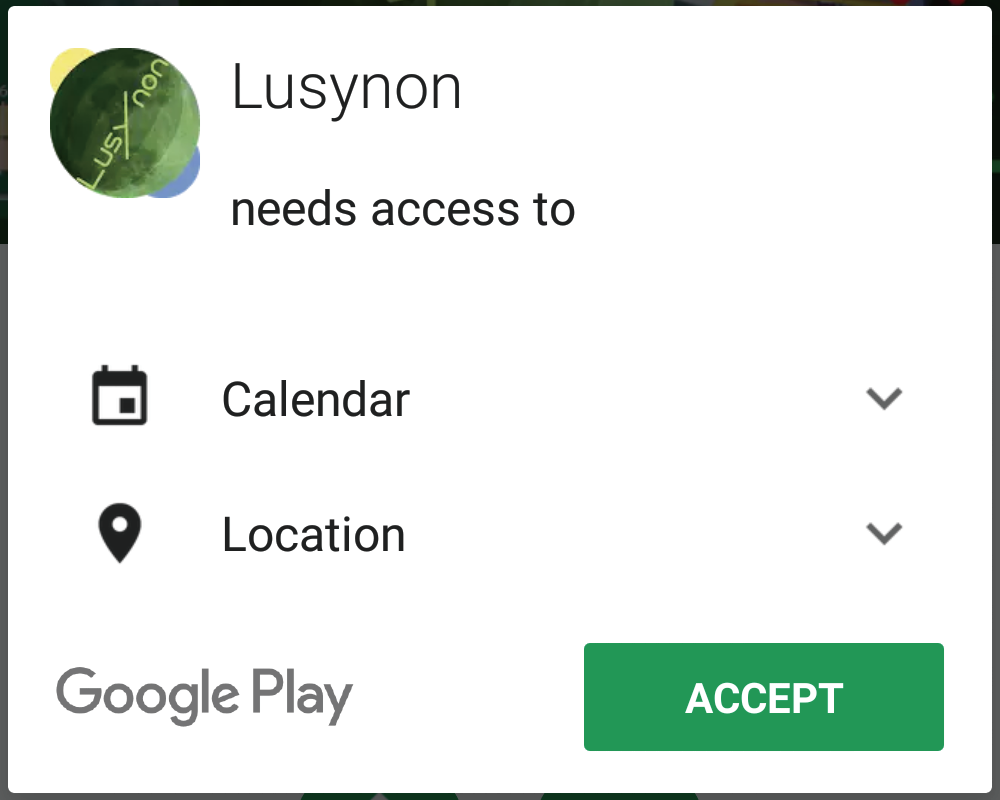
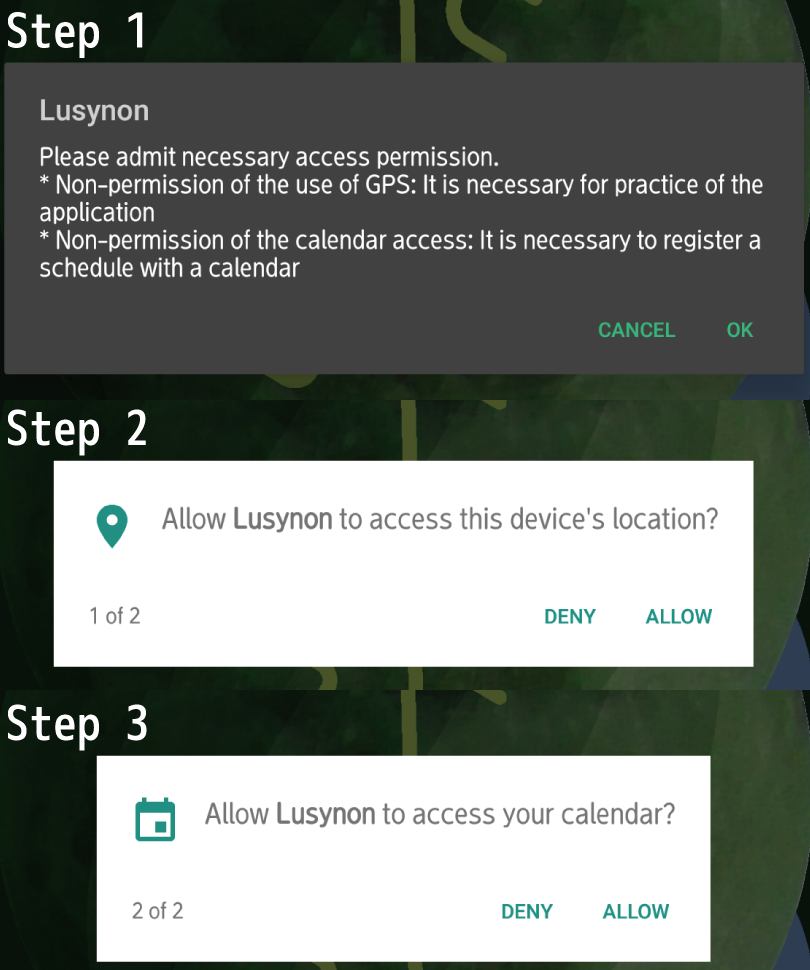
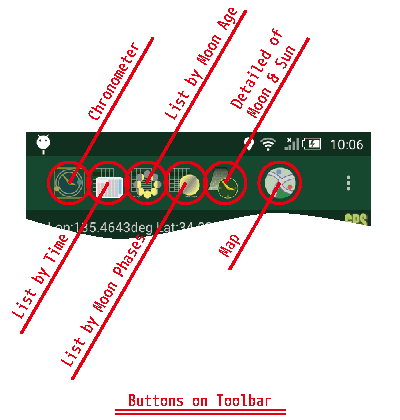
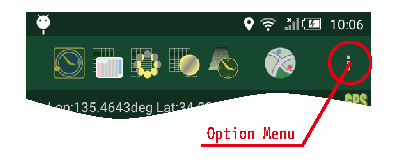
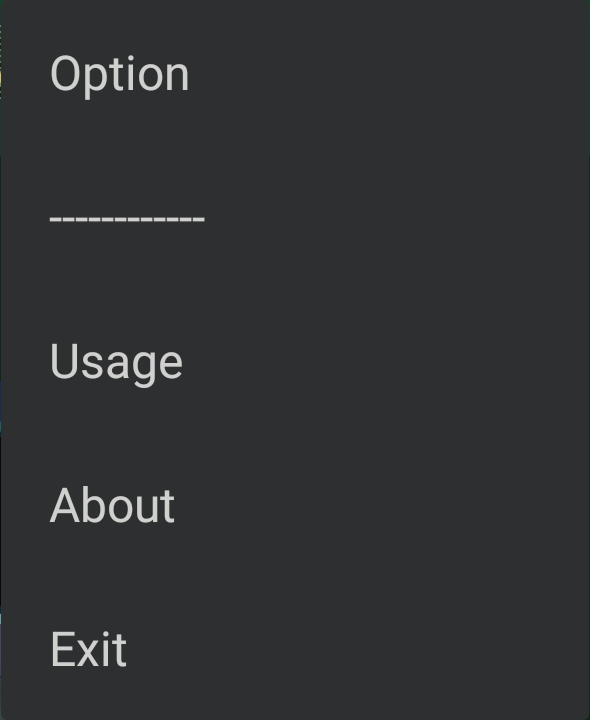
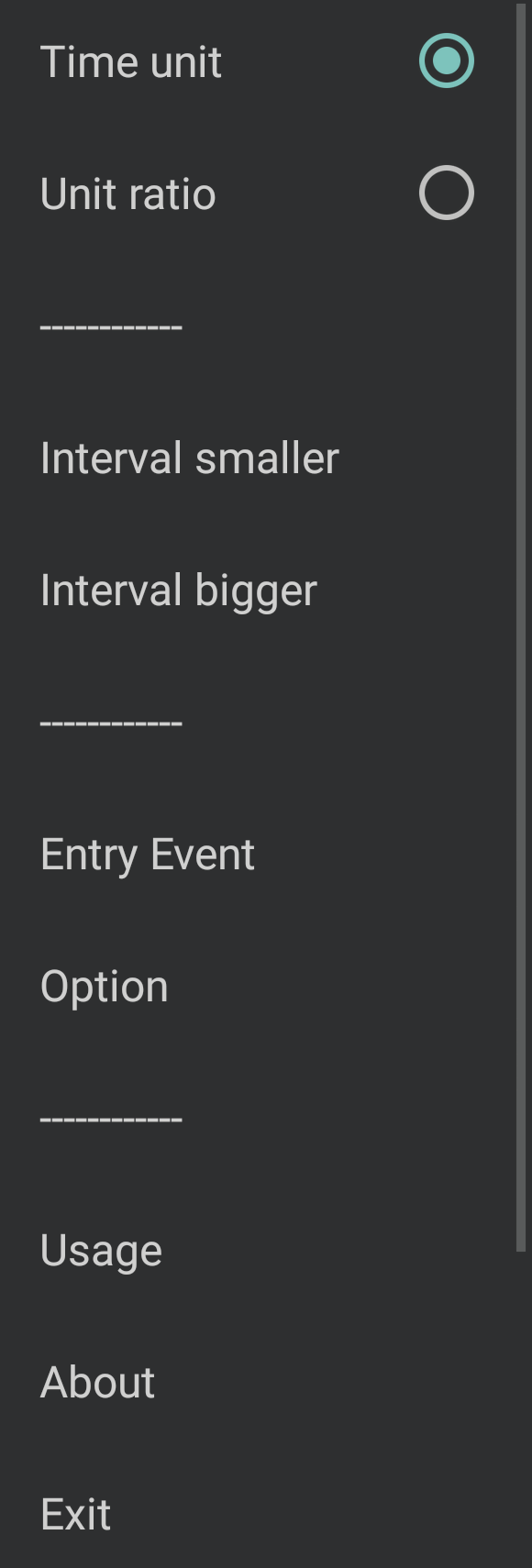
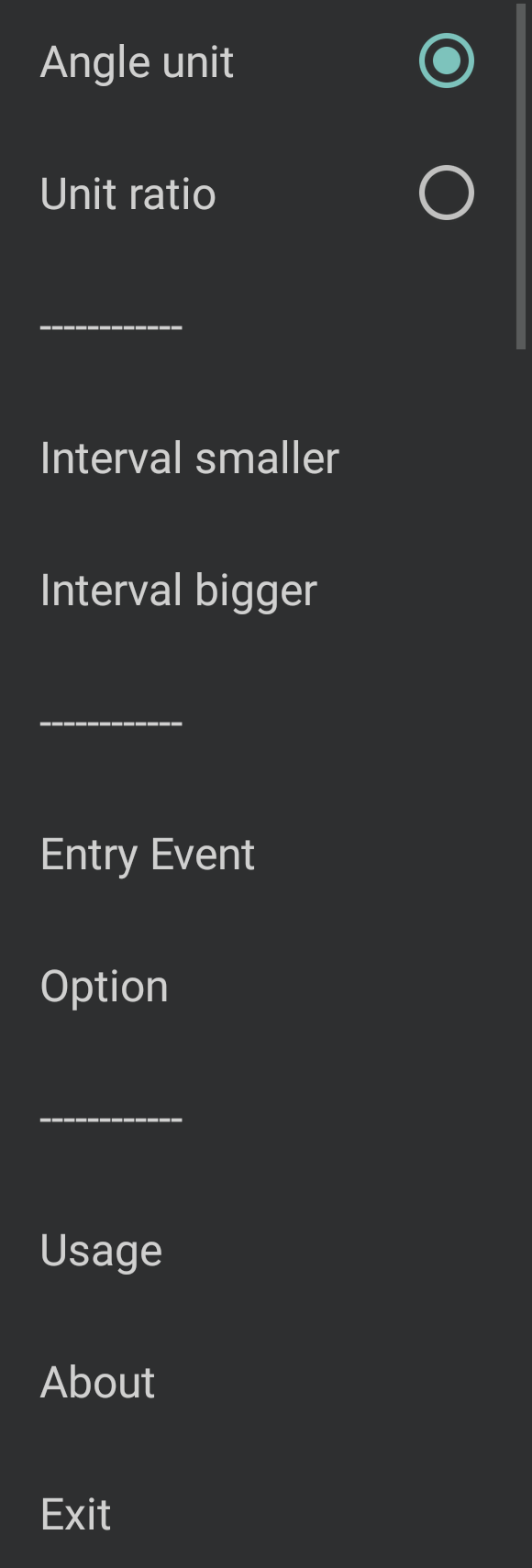
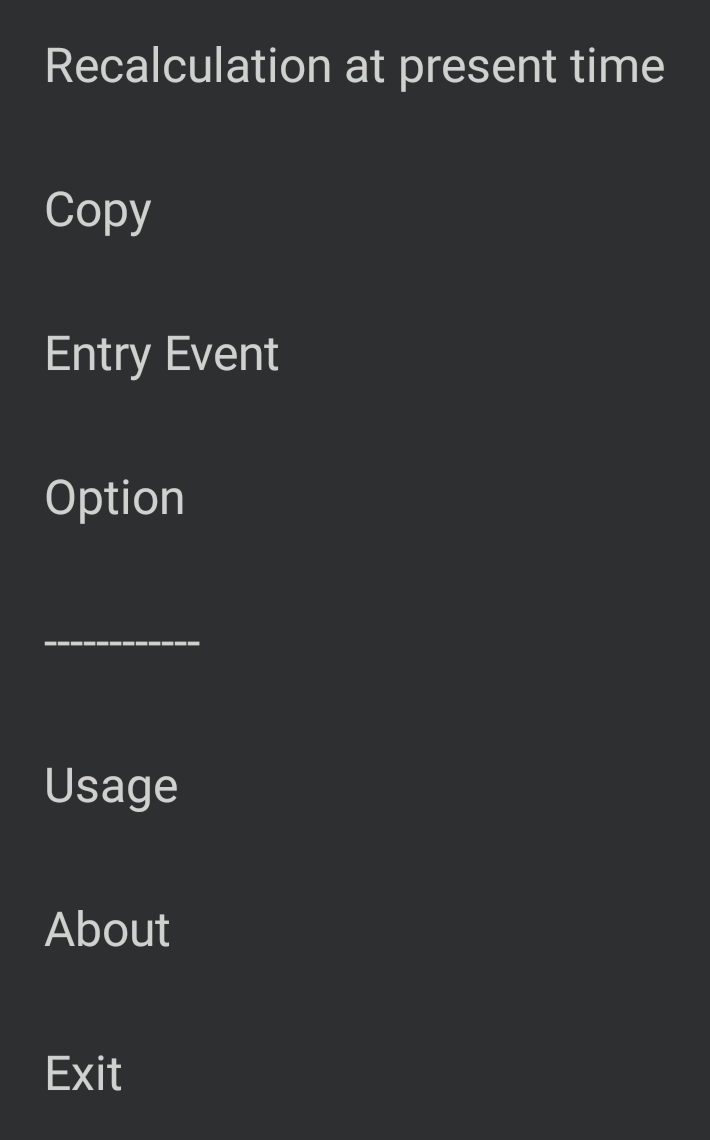
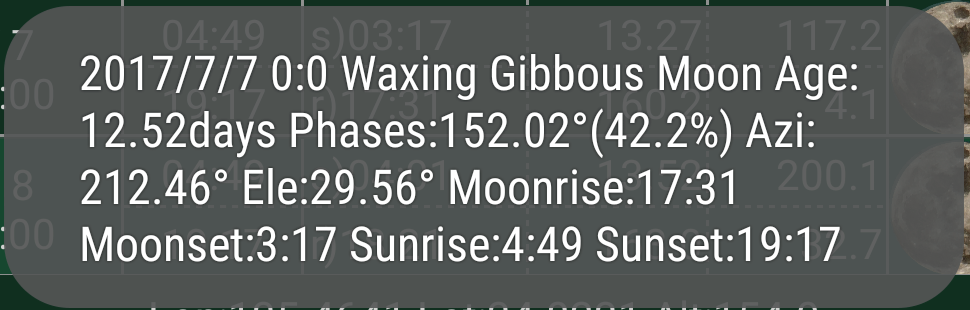
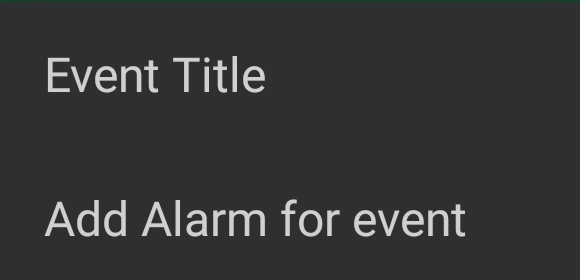
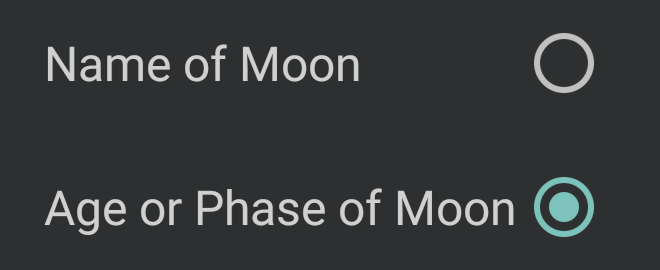
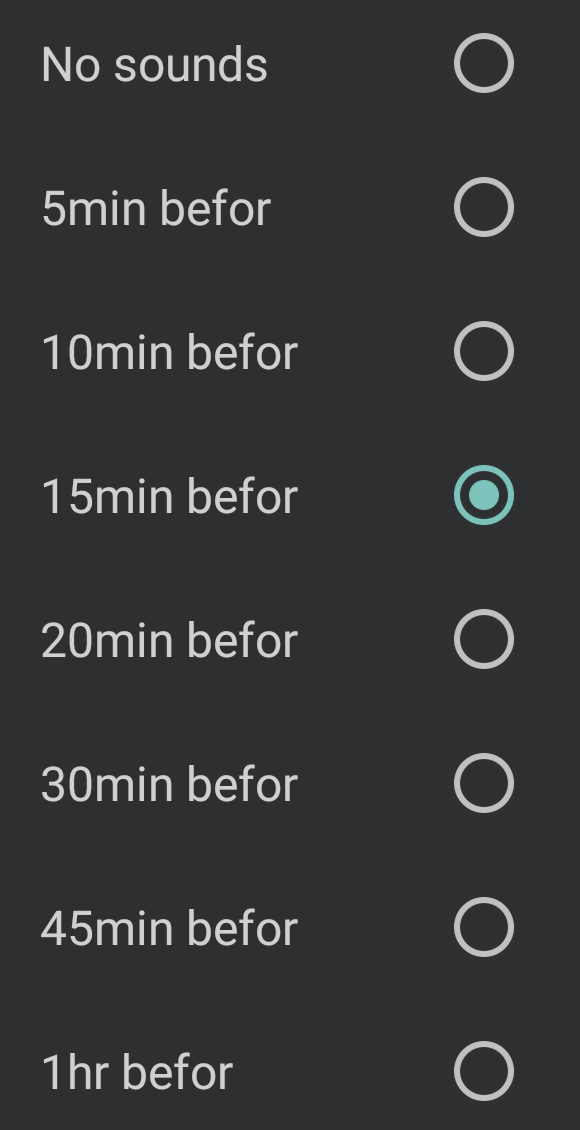
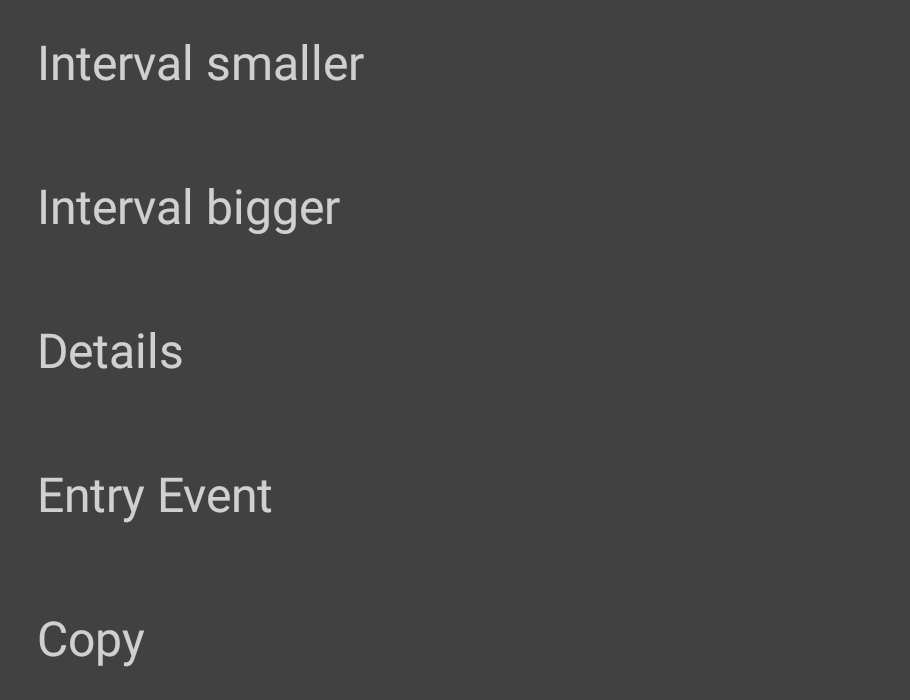
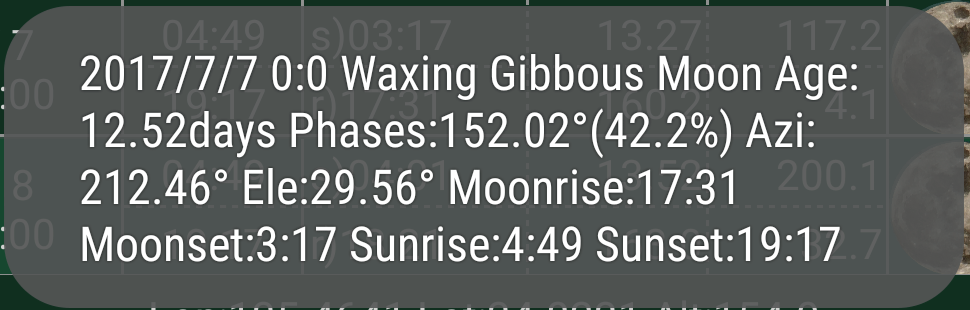
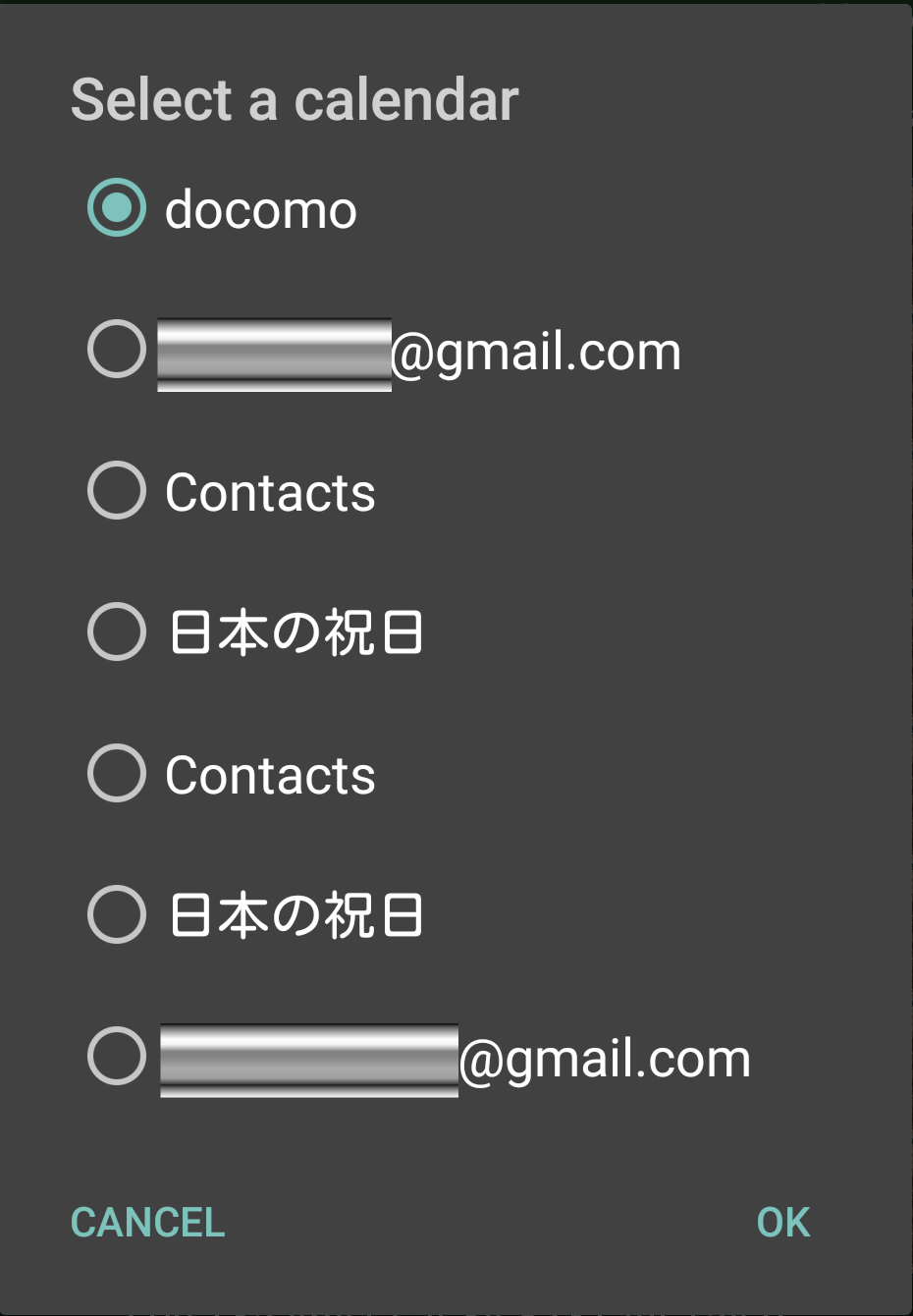

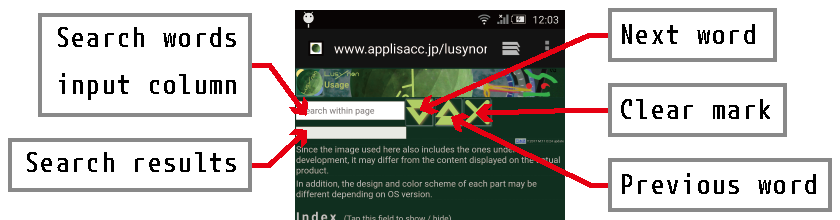
 Next word button
Next word button Previous word button
Previous word button Clear mark button
Clear mark button